
Boosting Your Facebook Posts? Stop. Do This Instead.
This is Jake from OrangeBall, coming to you from sunny California! In my previous post, I talked about why you should never boost a post directly from your Facebook page (unless you enjoy losing money). Today, I’ll be providing you the exact steps on how to set up your organic post through your ads manager instead of boosting it directly from your Facebook page.
Step 1: Go to your Facebook business page and create a post, just like you always do!
Step 2: Within your Ads Manager, cick the “Ads” tab which will show you all the ads that are in your account.
Step 3: Click the green “Create” button, select your campaign, your ad set (targetting), and then create an ad name (2.12.2020_Boosted Post) or something similar so you can easily identify which ads were boosted posts. Click “Save to Draft.”
Step 4: You’ll see a screen that looks like the screenshot below. Click the “Exisiting Post” option, and then “Select Post” which will bring up all your Facebook posts from your business page. Find the post you’re looking to promote and select it.
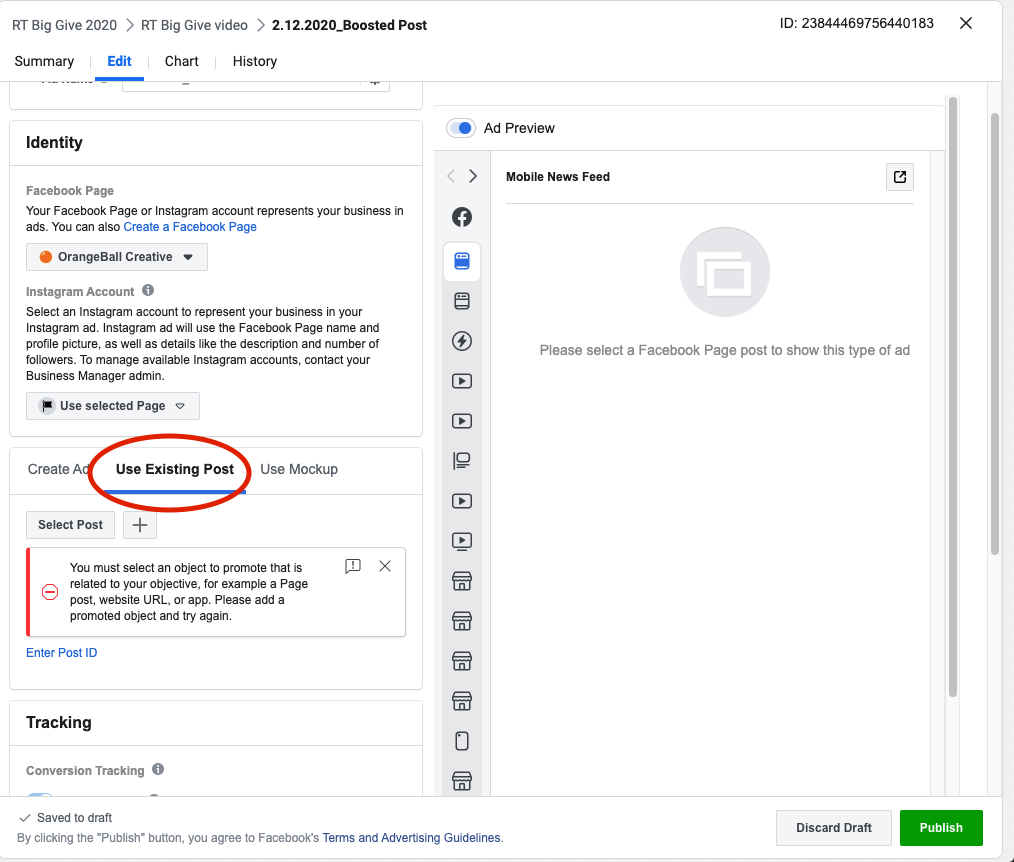
Step 5: Publish the ad and sleep better knowing you took the extra 5-10 minutes to set up your post instead of quickly boosting it and blindly throwing money to the Faceboook monster with minimal targeting options.
That’s it! It’s really quite simple and by far the easiest/best solution if you’re looking to maximize your Facebook ad budget.
Call-to-Action
Moving forward, take the extra 5-10 minutes to promote your Facebook posts through your ads manager instead of boosting directly from your business page. If you want to be an overachiever
Until next time, here’s my view from California… If you have any thoughts, questions, comments, or just looking for some help on your Facebook marketing strategy, please feel free to reach out directly at jacob@orangeballcreative.com.




